
Connect Your Charts and Dashboards to a SQLite Database
Graph data from your SQLite database with Chart Studio and the Plotly Database Connector.
Download and Install Falcon
If you haven't downloaded and installed Falcon yet, please follow the instructions for either personal setup or company on-premise.
Launch and Connect
After launching Falcon, select SQLite by clicking on its icon.
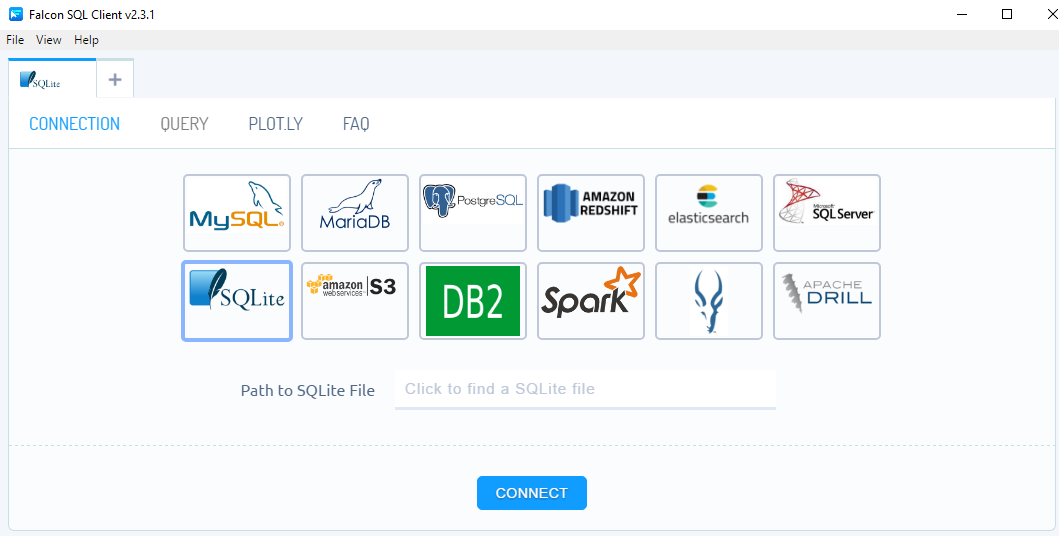
Enter your path to SQLite file and click CONNECT.

Query
For a tutorial on the query tab, which features schema preview, the ability execute sql queries, perform inline data visualization, preview tables and export CSV files, see Query From Falcon.
Query SQLite From Plot.ly
If you want to unlock the full power of Plotly's Chart Studio, you can click the PLOT.LY tab and QUERY [DATABASE] FROM PLOT.LY. To learn more about this feature, naviagte to the Query From Plot.ly tutorial.
Plotting in Chart Studio
If you opted to run your queries from plot.ly and want to make a styled and interactive plot in the Chart Studio. Check out our Chart Studio tutorials

